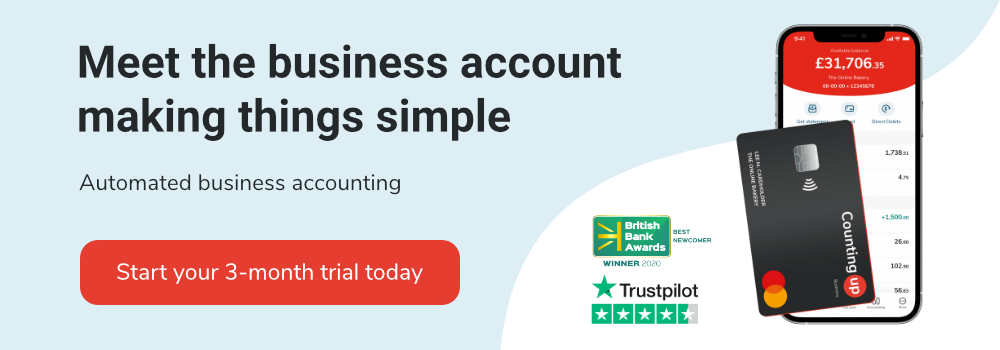How to go live on all social media platforms
Table of Contents
Going live is an important part of content creation. It lets you connect with your audience in a way that feels more personal than simply uploading content.
Since all social media platforms operate differently, it can be difficult to know how to go live on each one.
- TikTok
- YouTube
How to go live on all social media platforms
TikTok
Going live on TikTok is perhaps the most straightforward out of all the platforms, but there is one condition. You must have over 1,000 followers.
- Open TikTok.
- Press the plus icon on the bottom of the screen.
- Scroll across from “Camera” to “LIVE”.
- Add a title for your livestream.
- Add a topic or genre to your livestream.
- Press “Go LIVE” when you’re ready.
When you’re ready to stop your livestream, simply press the power icon in the top right corner. You’ll be given the analytics after you’re done, which you can use to think about how to run your next stream.
Going live on Instagram is relatively easy, and Instagram even offers a “practice mode” so you can get used to going live.
- Open Instagram.
- Tap the ‘plus’ icon on the top-right.
- Select “Live” from the drop-down menu.
- Enter your title.
- Select a charity to promote (if you want to).
- Make sure your audience is set to “Public”.
- Tap the start button (the circle at the bottom centre) to begin.
When you’re live on Instagram you get a few options to control your stream. These options are all found on the upper right side of the screen, and we’ll explain what they do from top to bottom.
- The “X” button ends your livestream.
- The microphone button toggles your mic between muted and active.
- The camera button switches your camera on and off.
- The rotate button flips between your phone’s front and rear camera.
- The stars button brings up various filters and effects.
Once your stream is over, you can choose to save the footage to your archive, or just delete it.
If you want to go live on Facebook, the process is a little more complicated but still manageable.
- Open Facebook.
- Tap on the house to make sure you’re on the home page.
- Press the “Live” button, underneath the “What’s on your mind?” bar.
- Tap on your name at the top of the screen.
- Select the page/account you want to stream from.
- Select the audience/group you want to stream to.
- Tap the “<” symbol on the upper left of the menu.
- Add a description to your livestream.
- Press the blue “Go Live” button.
When you’re done, tap the “Finish” button in the bottom right corner. You’ll be asked if you want to post or bin your livestream recording. If you post it, people who didn’t get to watch it can catch up and see what happened.
YouTube
If you want to livestream on YouTube, there are some requirements you have to meet first:
- At least 1,000 subscribers
- A verified YouTube channel
- A livestreaming enabled account
Once you have met the requirements, you can begin live streaming.
- Open the YouTube app.
- Tap the “+” icon at the bottom, and select “Go Live”.
- Tap “More Options” to go through the options menu.
- Select “Go Live” to begin the stream.
To end your stream, simply select “Finish”. Your stream will be automatically archived on your channel, and you can either share or delete it.
Liked that? Try these
If you enjoyed our guide about going live on all social media platforms, you might want to try some of Countingup’s other guides on social media.
If you want to expand your business’ social media presence, then check out our guide on How to use social media for business.
On the other hand, if you’re trying to make money through social media then our guide, How to make money on social media will help you.
We also recommend having a look at the Countingup app. As it combines accounting software with a business current account, you gain access to various features for controlling your money.
Check out the Countingup app for free.
Receive actionable business tips weekly
By submitting this form, you confirm that you are 16 years of age or over and that you have read and agree to our Privacy Policy. You can unsubscribe at any time.